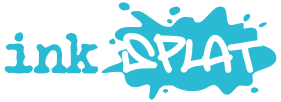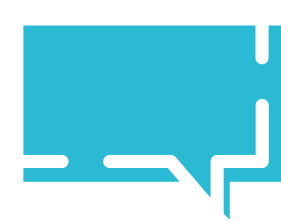Install Comic Book Management System from the WordPress Dashboard
- If you haven’t already installed Comic Book Management System (CBMS) in your WordPress dashboard go to Plugins > Add New.
- Search for Comic Book Management System in the search box and click “Install Now”.
- After the plugin has been installed, click “Activate” and you can now access the plugin from the dashboard menu.
Adding an Upcoming Book
- Click “Add An Upcoming Book” from the main admin panel.
- You can now enter in information about the box such as it’s diamond code, title, your role on the book, the release date and a cover image.
- Since the 3.0 update you can now also add in additional information about the book in the fields of Creative Team and synopsis.
- After entering the information click “Add Book”.
Editing or Deleting an Upcoming Book
- Should you wish to make changes to any of the books you have previously entered, click “List All Upcoming Books”.
- Scroll through the list of find the book you wish to make changes to.
- Click “Edit” to make changes to the listing or click “Delete” to remove the book from the listing completely.
- If you have chosen to edit your listing, you change change all of the values you require and then click “Update Book”.
Adding an Available Now Book
- Click “Add An Available Now Book” from the main admin panel.
- You can now enter in information about the box such as it’s diamond code, title, your role on the book and a cover image.
- Since the 3.0 update you can now also add in additional information about the book in the fields of Creative Team and synopsis.
- After entering the information click “Add Book”.
Editing or Deleting an Available Now Book
- Should you wish to make changes to any of the books you have previously entered, click “List All Available Now Books”.
- Scroll through the list of find the book you wish to make changes to.
- Click “Edit” to make changes to the listing or click “Delete” to remove the book from the listing completely.
- If you have chosen to edit your listing, you change change all of the values you require and then click “Update Book”.
Shortcodes
- To get your listings to display on your webpage, go to the page you wish to add them to and choose to add a new block of type shortcode and input the correct shortcode depending on the display you wish to see;
- cbms_thisweek will show all books available this week.
- cbms_nextweek will show all books available next week.
- cbms_preorder will show all books available for pre-order that are not out this week or next.
- cbms_showall will show all books available this week, next week and for pre-order.
- cbms_showallavailable will show all books available now.
Plugin Demo
All art used in the demo is by Skottie Young
Pre-Order Now

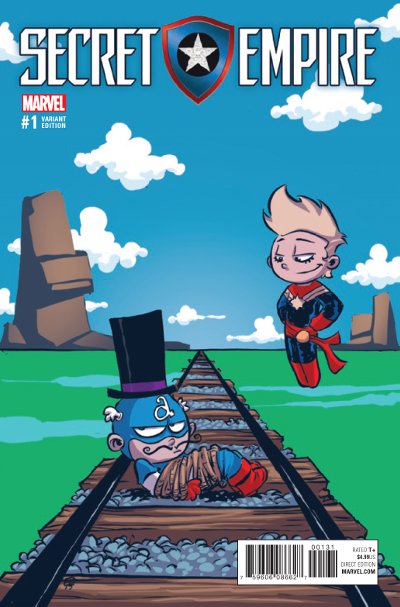
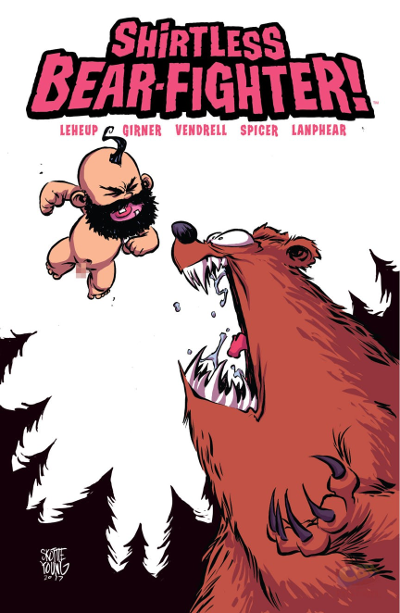
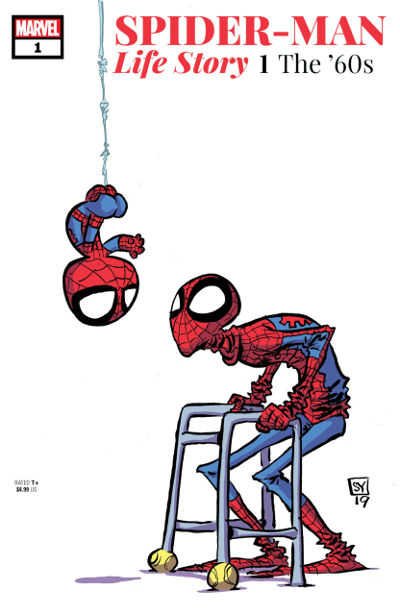
In 1962, in AMAZING FANTASY 15, 15-year-old Peter Parker was bitten by a radioactive spider and became the Amazing Spider-Man! Fifty-seven years have passed in the real world since that event - so what would have happened if the same amount of time passed for Peter as well?
A special high-end limited series that's a part of the celebration of Marvel's 80th anniversary, SPIDER-MAN: LIFE STORY combines the talents of Chip Zdarsky (SPECTACULAR SPIDER-MAN, MARVEL 2-IN-ONE) and Mark Bagley (AMAZING SPIDER-MAN, ULTIMATE SPIDER-MAN) to tell the entire history of Spider-Man from beginning to end, set against the key events of the decades through which he lived!
n this first oversized issue, when Flash Thompson is drafted to serve during the Vietnam War, Spidey must weigh the question of where his responsibility truly lies!
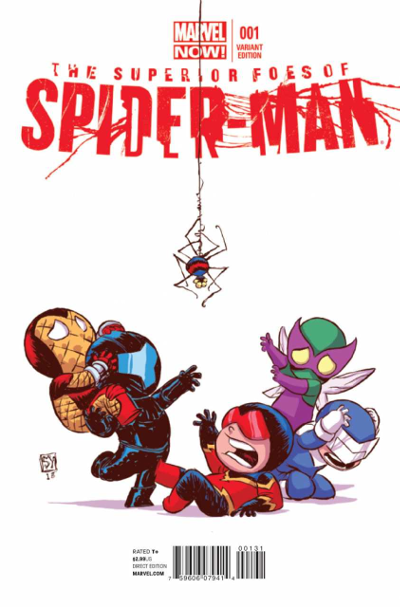
BRAND NEW ON-GOING!
Boomerang and some of Spidey's deadliest baddies prove that with terrible powers come terrible responsibilities!
Rising Star Nick Spencer teams with Eisner Award winning sensation Steve Lieber for a walk on the Spider-Verse's evil side!
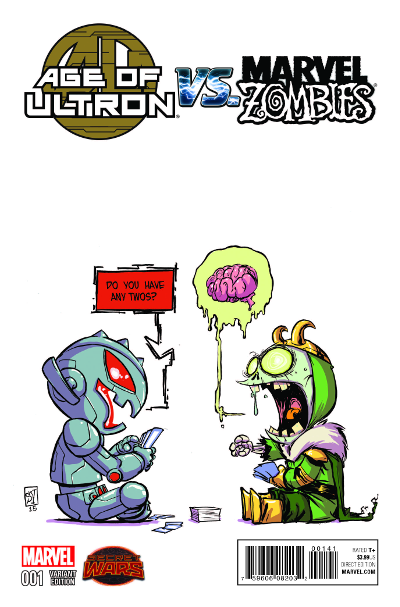
There's a place that's so dangerous it's walled off from the rest of BATTLEWORLD...
...where WILD ZOMBIES feast on those who've been banished for crimes against the state.
...where cold, mechanical ULTRONS destroy anything that's human.
Pity those who get caught between the two, for their death WON'T be fast and painless!
Rated T
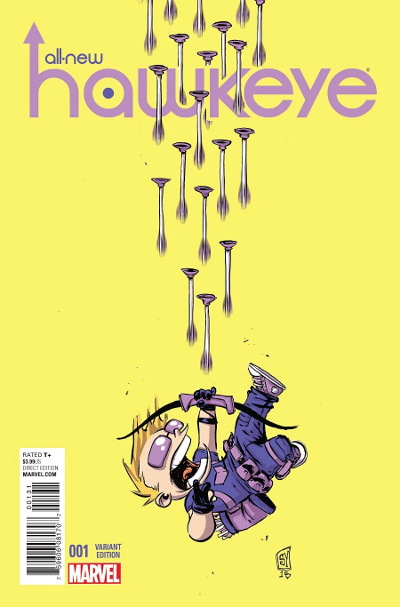
Hawkeye returns in an all-new series featuring superstar writer Jeff Lemire in his Marvel debut and Eisner Award-winning artist Ramon Perez, as they bring you a fresh new look into the life of everyone's favorite Avenger. With Kate Bishop, his trusted ward and protg back at his side (not titles she would use), Team Hawkeye is thrown into an all new adventure spanning two generations of avenging archers. Past and present lives collide as Kate and Clint face a threat that will challenge everything they know about what it means to be Hawkeye.
Rated T